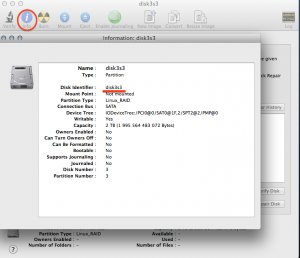I needed to migrate Linux RAID partition (originating from Synology NAS) to new disk and I needed to do it under OS X.
With VMware Workstation this was not big deal, but seems like this is not possible from Fusion user interface.
Required steps
[code]
cd "/Applications/VMware Fusion.app/Contents/Library/"
[/code]
- Create VMDK file which will be linking our real, raw device:
[code]
./vmware-rawdiskCreator create /your/device fullDevice ~/your-device ide
[/code]
- Next, we need to go to folder where are virtual machines stored (usually Documents/Virtual Machines – in my case dedicated RAID drive).
- Find relevant virtual machine, click Show Package Contents.
- Move created file (your-device.vmdk) to opened folder.
- Open in favorite text editor machine_name.vmx and append:
[code]
ide1:1.present = "TRUE"
ide1:1.fileName = "your-device.vmdk"
[/code]
You should be able to mount device under desired guest. I utilized this method to migrate data from RAID partition to USB drive during big clean-up and consolidation :).
Other small lessons learned
- To make USB drive works as USB3 device you need at least kernel 3.2.
- USB3 is really fast and stable, even under VMware Fusion.
- Journaled HFS works very well under Linux, but you need to mount it with -o force,rw.