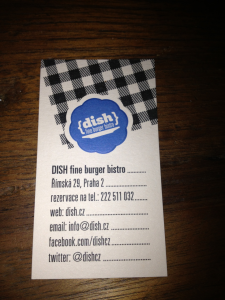Having two machines for work has a lot of advantages but there are few disadvantages. I have covered file synchronisation issue in my previous post.
Today issue is sharing screen – e.g. I hate two separate sets of input devices. Solutions is called Synergy and I am using this project for years. Yet, even developers and admins who work with separate (not virtual) machines on their physical desktops do not know this beautiful piece of software. Time to change this!
Synergy basically works this way: one computer acts as a server (this is the computer with main input device – keyboard and mouse for example). Clients connects to this server which have stored configuration with physical position of clients. One picture worth thousand words, check this (image courtesy of Synergy project):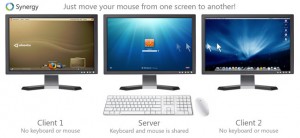
My setup is based on Fedora box with two screens in the middle and right (second screen) and OS X box on the left. I’m using pretty basic setup (no special Synergy hacks) and server configuration file looks like this:
[code]
section: screens
fedora_box:
os_x_box:
alt = meta
meta = alt
end
section: links
fedora_box:
left = os_x_box
os_x_box:
right = fedora_box
end
[/code]
Name this file .synergy.conf and run Synergy to check if it works:
[code]
synergys -f
[/code]
I would like to mention only one speciality compared to “extremely basic setup” and it is:
[code]
alt = meta
meta = alt
[/code]
This configuration options are switching meta (win) key on IBM keyboard with alt key. I have this setup because Mac keyboard I’m using all day when I’m away from my home office has CMD key left of space followed by alt key from right to left. This way I’m not making typos in keyboard shortcuts. Productivity on!
You can download on project page binaries for your favourite distributions and OS X. Be careful – version in Fedora 18 repositories is 1.3.X and version downloaded from project page will be likely 1.4.X – server will return error about incompatible client.
Finally you should automate somehow startup of binaries but way how to achieve is up to you. I have server always started (binary started after Gnome 3 startup) and on OS X box I’m starting binary on demand. In future post I might write how to start applications and change network profile on OS X based on location.